District and school leaders who have access to Khan Academy Districts reports have the ability to export CSV files with student data.
The CSV export includes the following for each activated student in the selected schools and date range:
- Total learning minutes on all Khan Academy content
- Total number of skills leveled up on all Khan Academy content
- SAT learning minutes
- SAT time on math
- SAT time on reading and writing
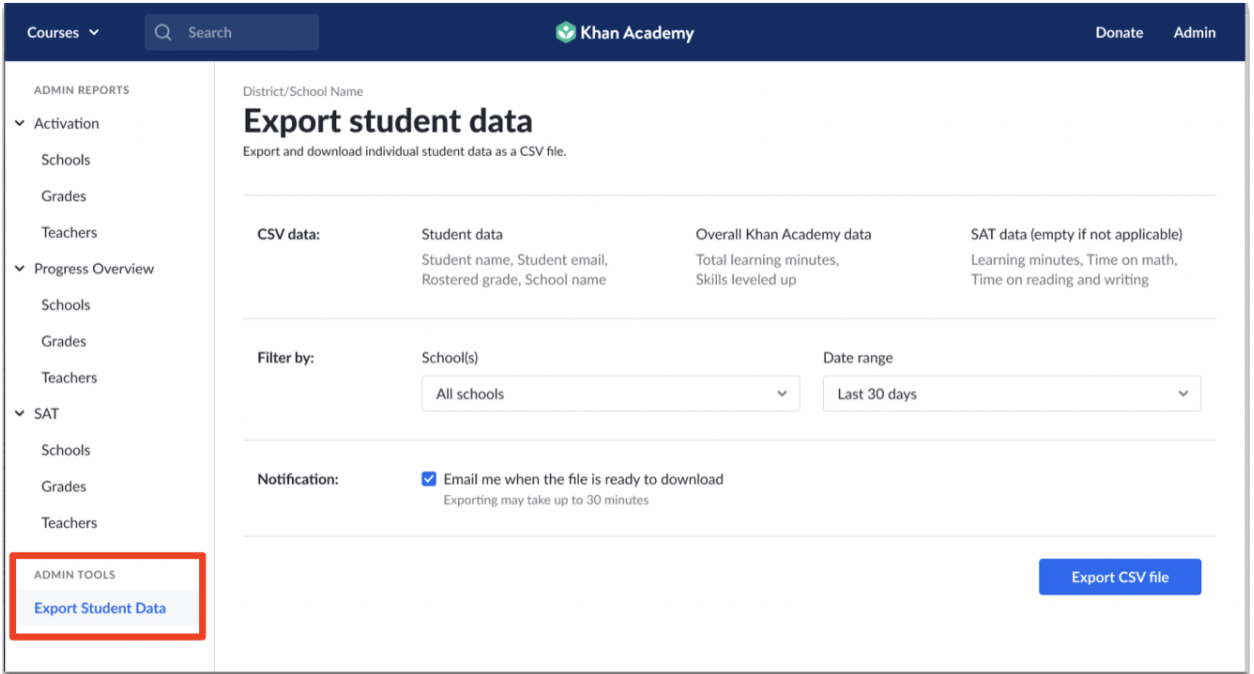
How do I export a CSV file with student data?
- Select Export Student Data from the left-hand navigation bar.
- Use the School(s) dropdown menu to select a school or group of schools you want to include in your export. All schools you have access to are included in the export by default.
- Use the Date range drop-down menu to select a date range. The default date range is Last 30 Days.
- The Notification option to receive an email notification when your CSV file is ready to download is selected by default. If you prefer not to receive an email, uncheck this box.
- When you’re done selecting the export options, click the blue Export CSV File button.
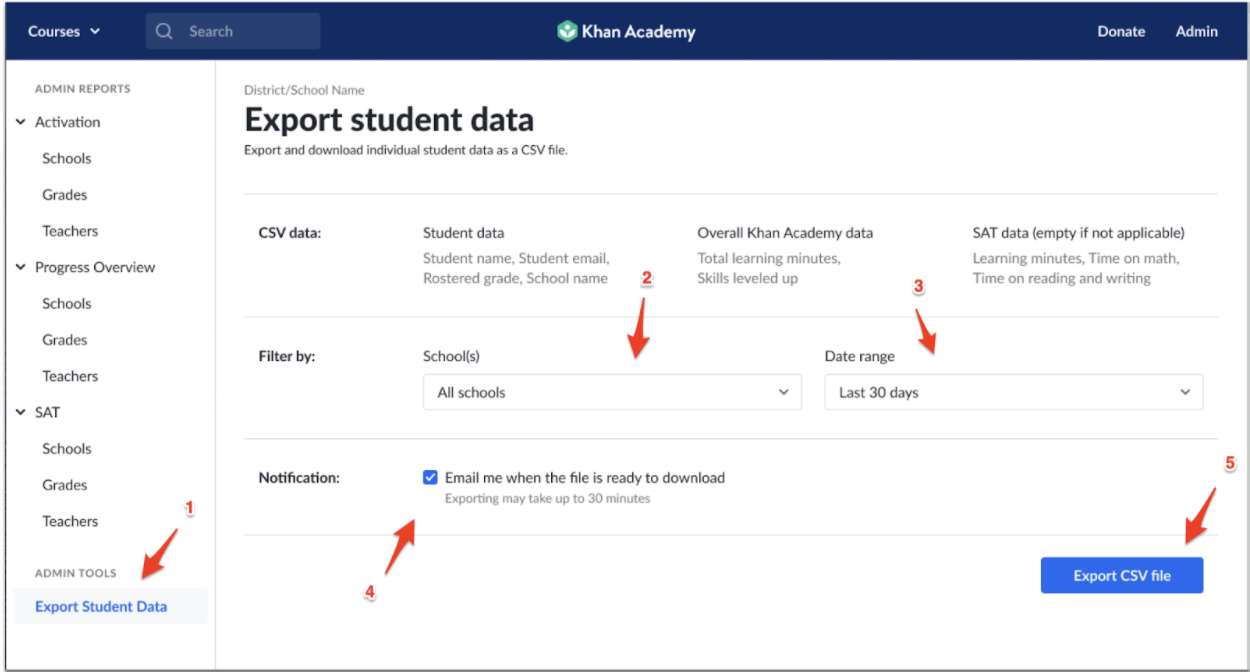
- You will see the Exporting CSV in progress screen while the file is generating.
The exporting process can take up to 30 minutes, depending on the size of the file.
Your chosen data parameters are shown on the left side of the page. If you’d like to change your selections, click on the Cancel CSV export link on the bottom right and you’ll be able to start exporting a new CSV file.
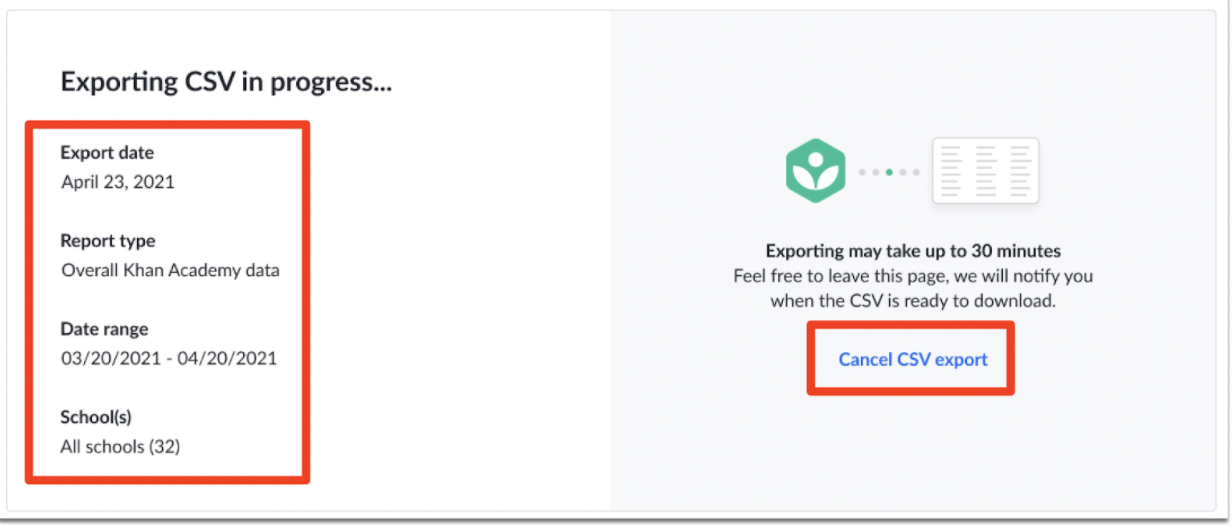
Downloading the exported CSV file
Once the CSV file is ready, clicking on the Export Student Data tab from the Left-hand Navigation bar will show the CSV ready to download screen. To download your file, click the blue Download CSV button.
If you want to export a new file, click the blue Export a new CSV link. Make sure you have finished downloading the current file, as exporting a new CSV file will replace the previous one.
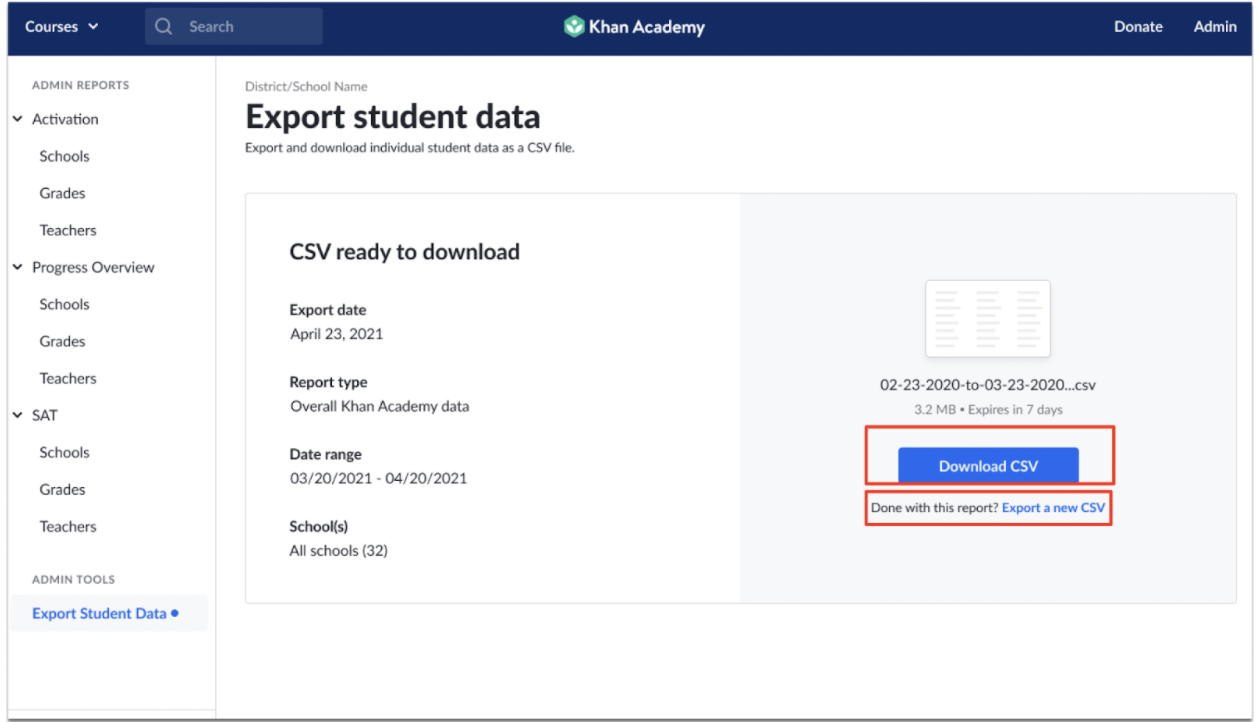
How long can I access the CSV file?
The file will be available for download from the dashboard for 7 days, after which it will expire.
If you’d like to utilize the file beyond the expiration date, you can save the file on your device or export the same file again from the dashboard.
Can I store multiple files in my account to access later?
At this time, only one CSV file is exportable at a time. When you export a new CSV file, the new file will replace the previous one.
Comments
0 comments
Please sign in to leave a comment.