Khan Academy covers many subjects and courses, but only some are displayed in the Course menu drop-down. The Course menu is updated periodically, so you might notice that the list of courses there changes. However, there are many other ways that you can access courses that aren’t displayed there.
From your Learner Home
My courses
In your Learner Home, you’ll be able to find the My courses tab. This tab allows you to choose up to 9 courses to be displayed— including some courses that are not displayed in the Course menu.
To add and remove courses from this view:
- Go to your Learner Home by clicking your name at the top of any page when you're logged in. If your account is set as a learner, this is the first page you're taken to when you log in.
- Under My stuff, click Courses.
- Click Edit on the right-hand side of My courses.
- A menu will display where you can un-check any subjects you previously had or check a subject to add it to your My courses display.
- When ready, click on the green button on the bottom-right side of the window displaying the total amount of subjects to display.
Please note that at least one course must be checked.
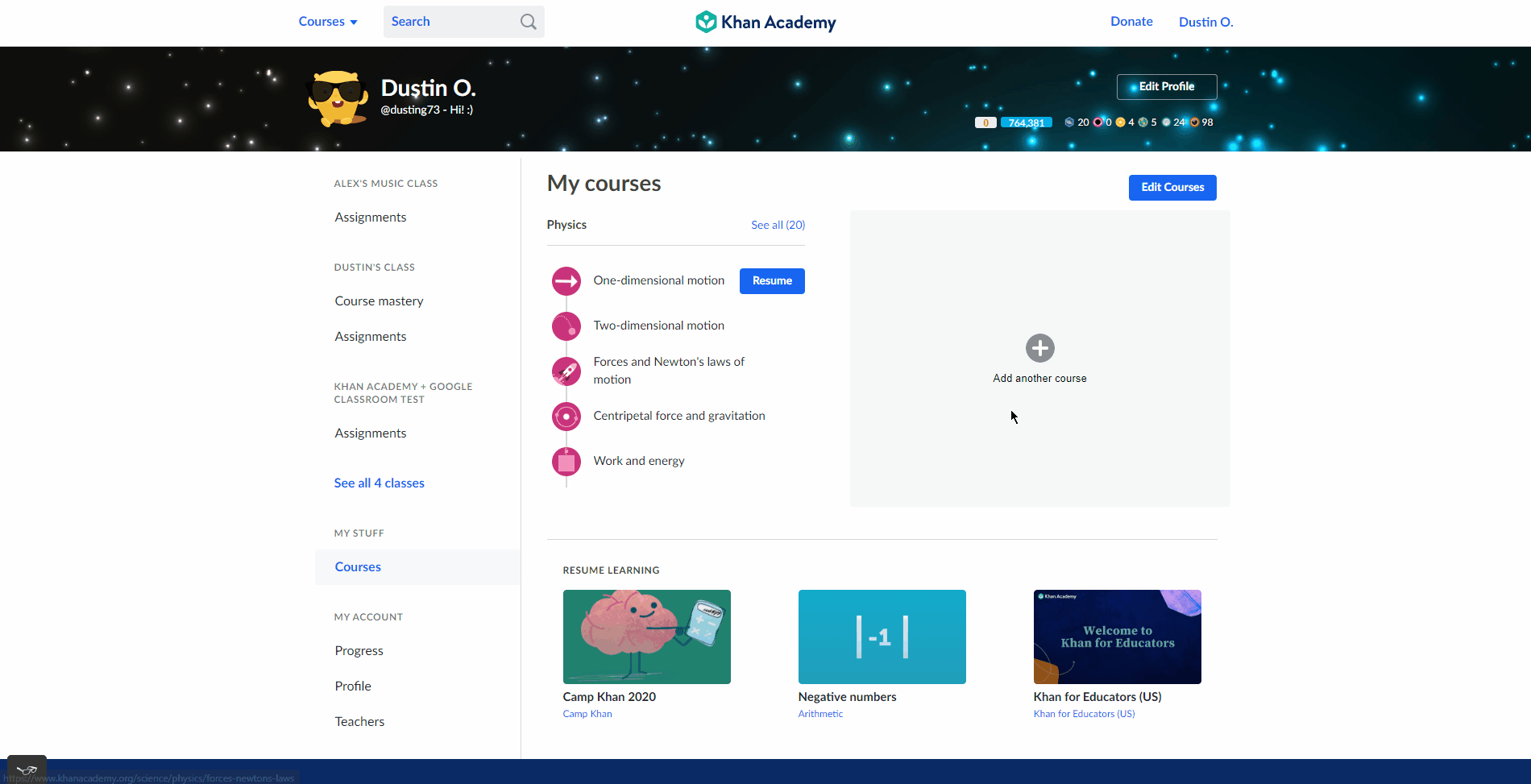
Resume learning
Also in the Learner Home, there’s a section below My courses called Resume learning. This section allows you to resume the latest courses and/or units you’ve worked on, regardless of if the courses are displayed on the Course menu or not.
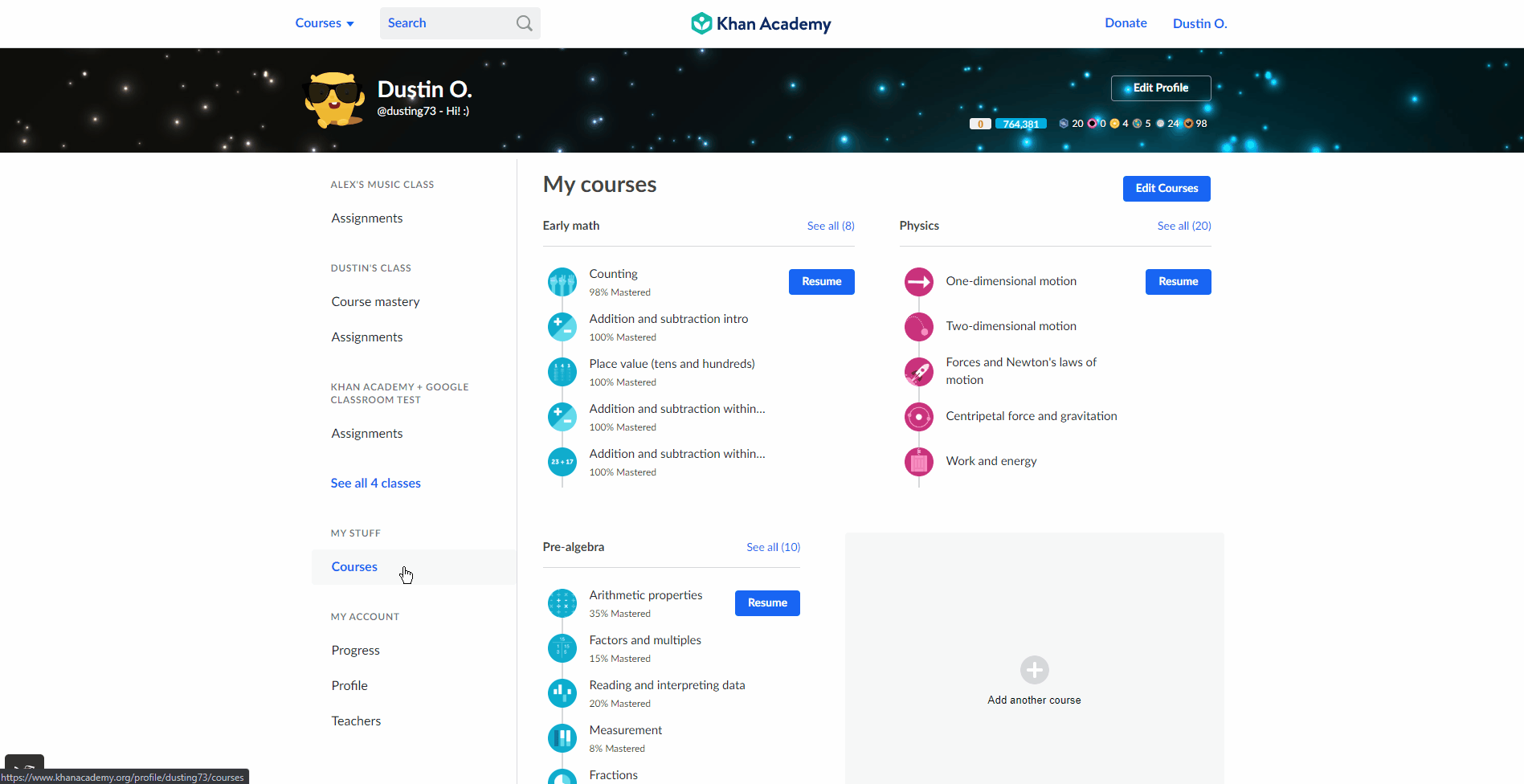
Browsing the domain page
From the Course menu, you can also access a specific domain and see all the courses under it. For you to do so, follow the steps below:
- Click the Courses menu. The dropdown will appear.
- There, click on any domain (e.g., Math, Computing).
- You’ll be taken to a page where all the courses that fall into that domain are listed.
- Look for the course of your choice!
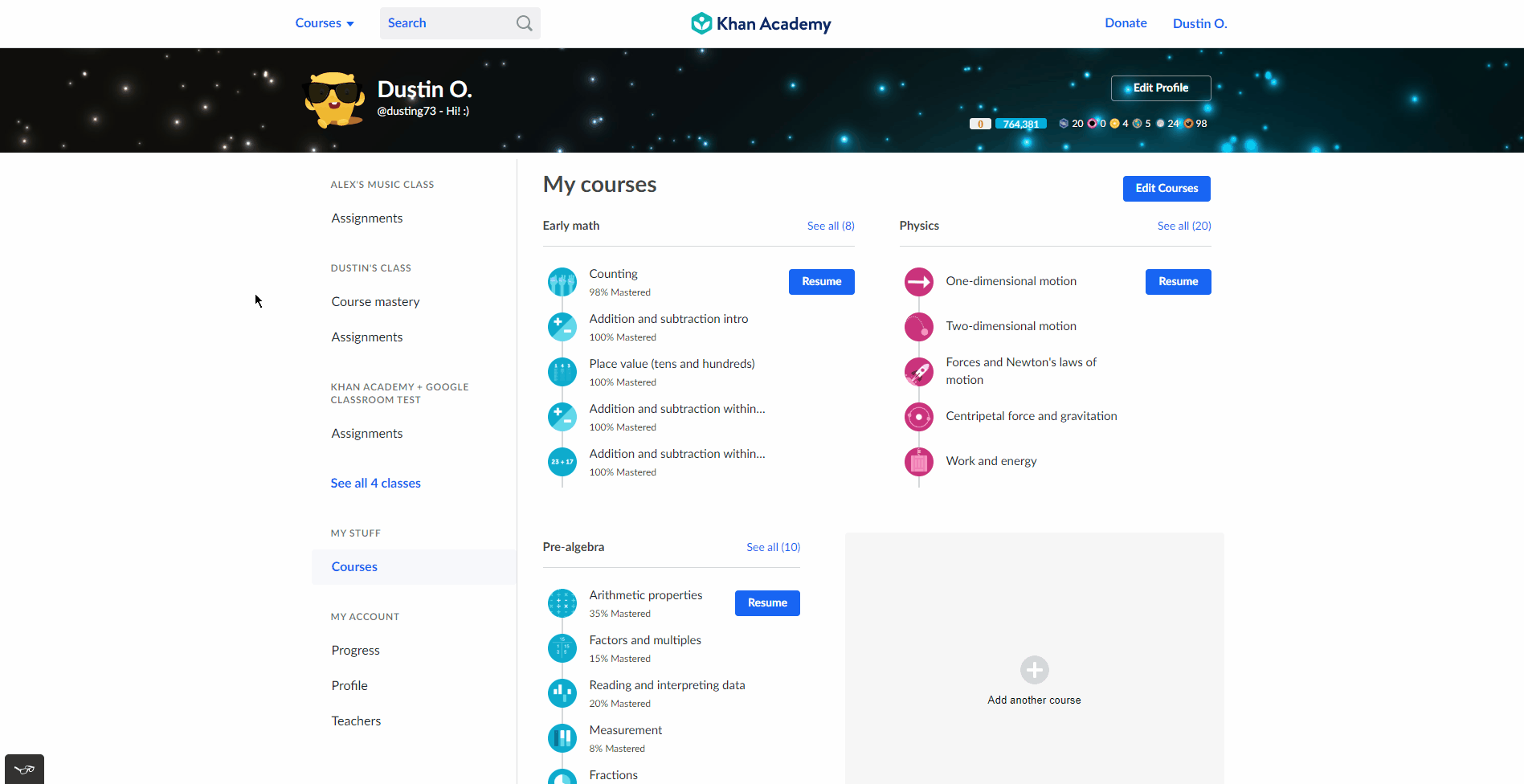
Using search
You can look for specific courses using the search bar available in the upper left-hand corner of any page at Khan Academy, next to Courses. To do so, follow these steps:
- Click the search bar on any page at Khan Academy.
- Type the course, unit, or piece of content you’re looking for. For example, Pixar in a Box.
- Click on the course, unit, or piece of content of your choice.
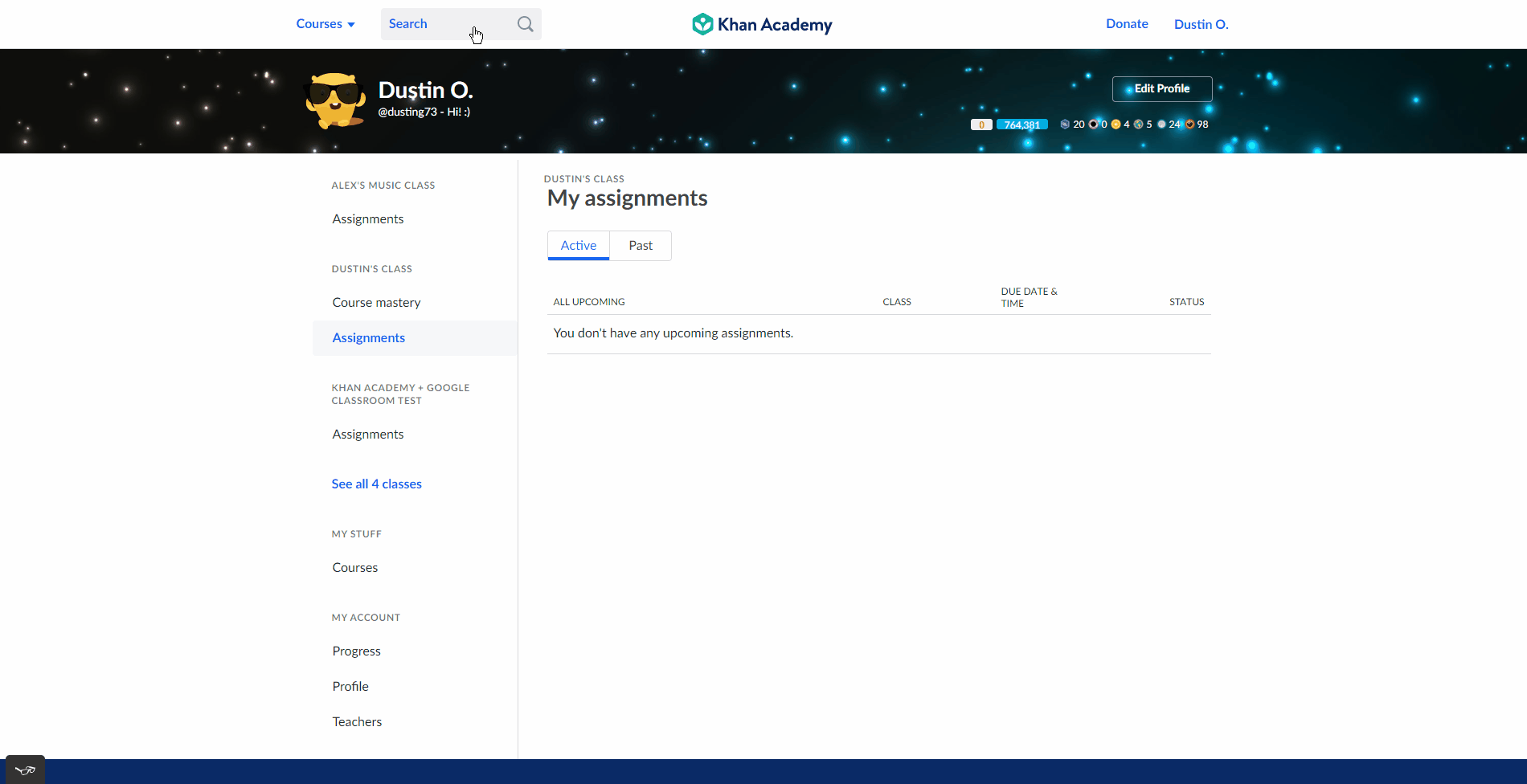
Using a direct link
If you have a direct link to a course, unit, or piece of content, you could use it to access the content. One way to save a direct link to a page is by saving it as a bookmark or a favorite in your browser.
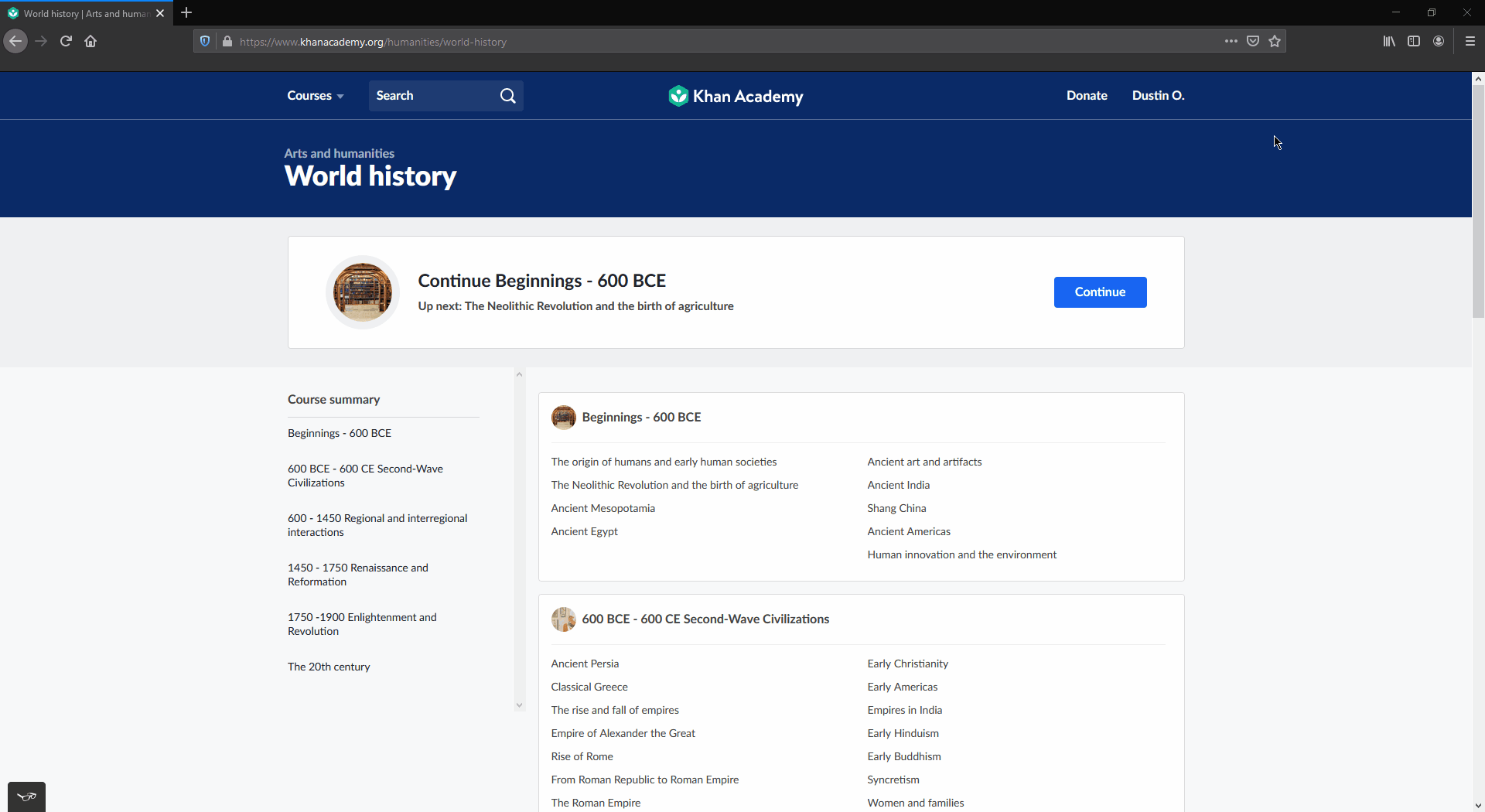
For a complete guide on how to save a page as a bookmark or a favorite, click the name of your browser:
Comments
0 comments
Article is closed for comments.