Assignments allow teachers to select videos, articles, exercises, quizzes, unit tests, or mastery of a specific course for an entire class or specific students to work on. A variety of reports for different types of assignments allow teachers to see students’ performance, track their progress, and identify gaps in understanding.
Creating and Scheduling assignments from the Content tab
To create an assignment, select the content that you want the student(s) to work on from the Assign content page inside of the class using the checkboxes on the right, and click on Assign.
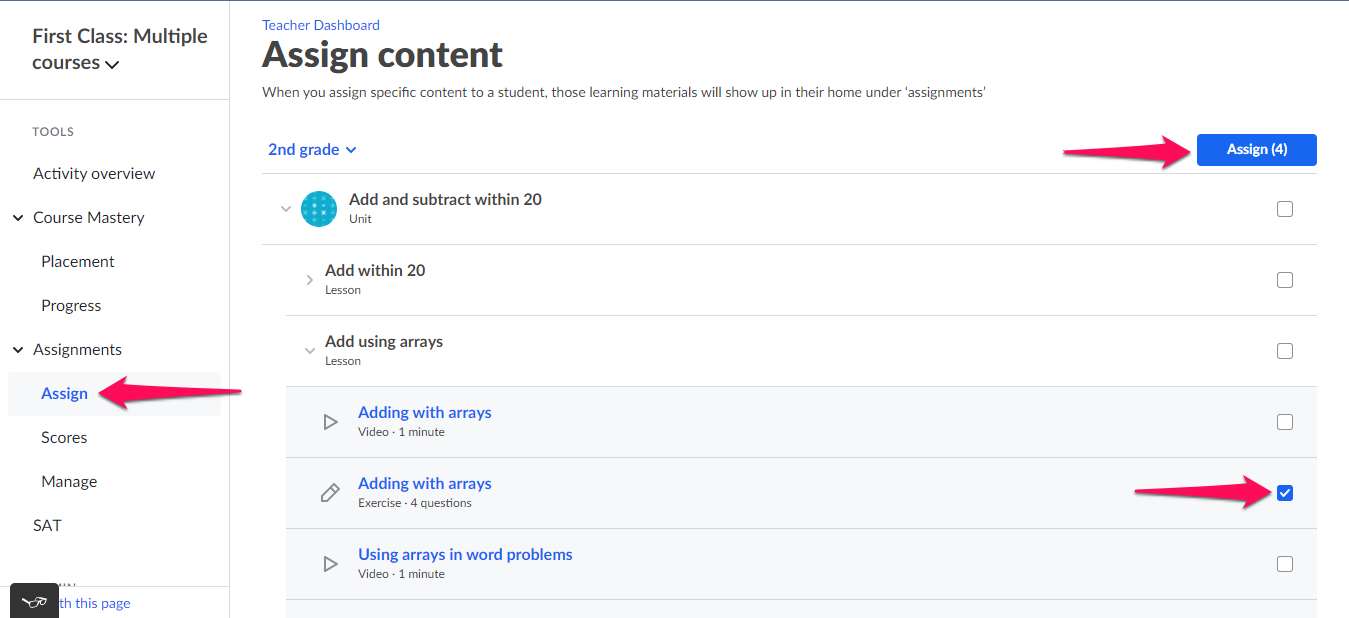
A screen will pop up where you can choose:
- whether you would like students to complete the same set of problems or a different set,
- the class(es) that will receive the assignment,
- which students should receive the assignment,
- the start date (the date the assignment will appear for your students),
- and the due date.
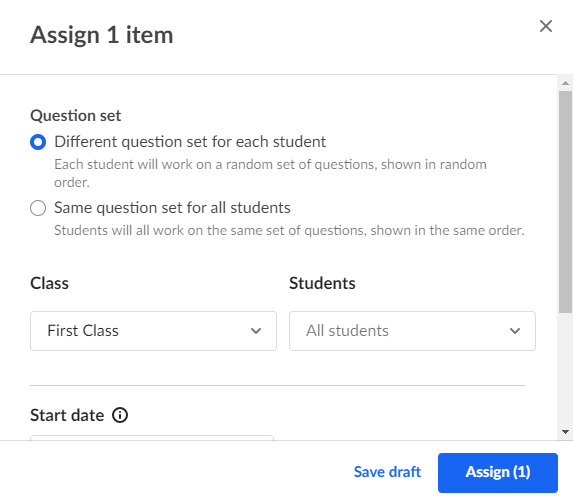
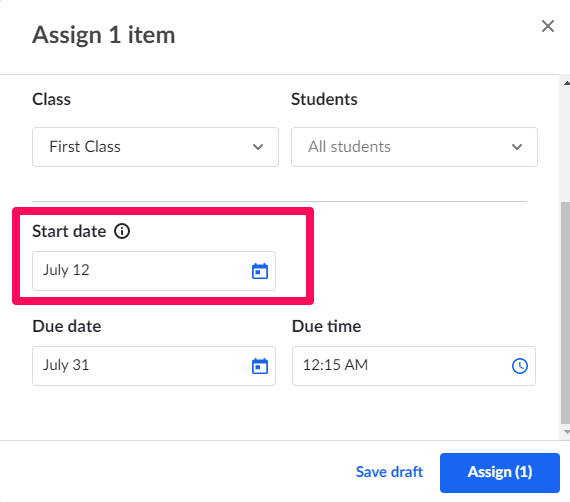
Note: If you select the current date, your students will receive the assignment immediately.
In order to Schedule the assignment, select a future date in the Start date section instead of the current date and click on Schedule.
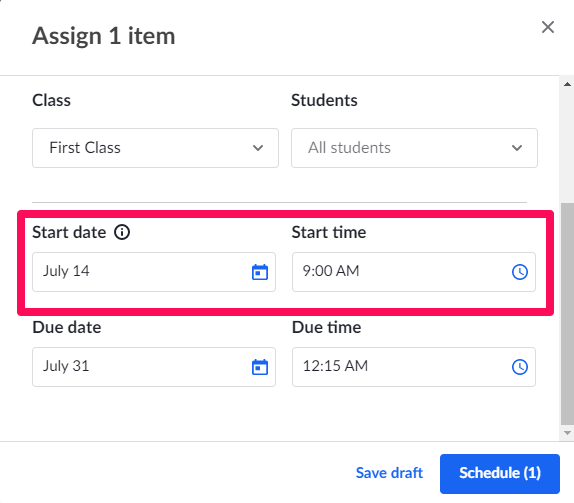
Creating assignments directly from the content page
To create an assignment from a specific content page, browse our library until you find material that you want your students to interact with. This could be a video, an article, or an exercise. Once you click on a resource, you’ll notice an Assign button near the top of the screen.
Upon clicking the button, you can select the class, student(s), and due date you want for that piece of material.
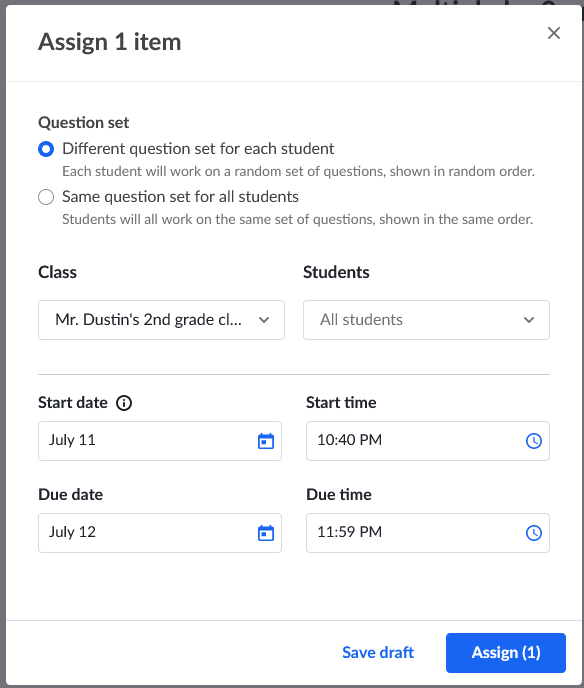
Then, clicking Assign will assign it immediately, and clicking Save draft will save it to a Saved tab where you can edit and post it later.
Note: Course Challenges cannot be assigned.
Additionally, now teachers see two indications next to the content that was previously assigned or that was scheduled for a future date. The Assigned and Scheduled indicators are available in the Assign tab of your class page. For more information on this new feature, please refer to this Help Center article.
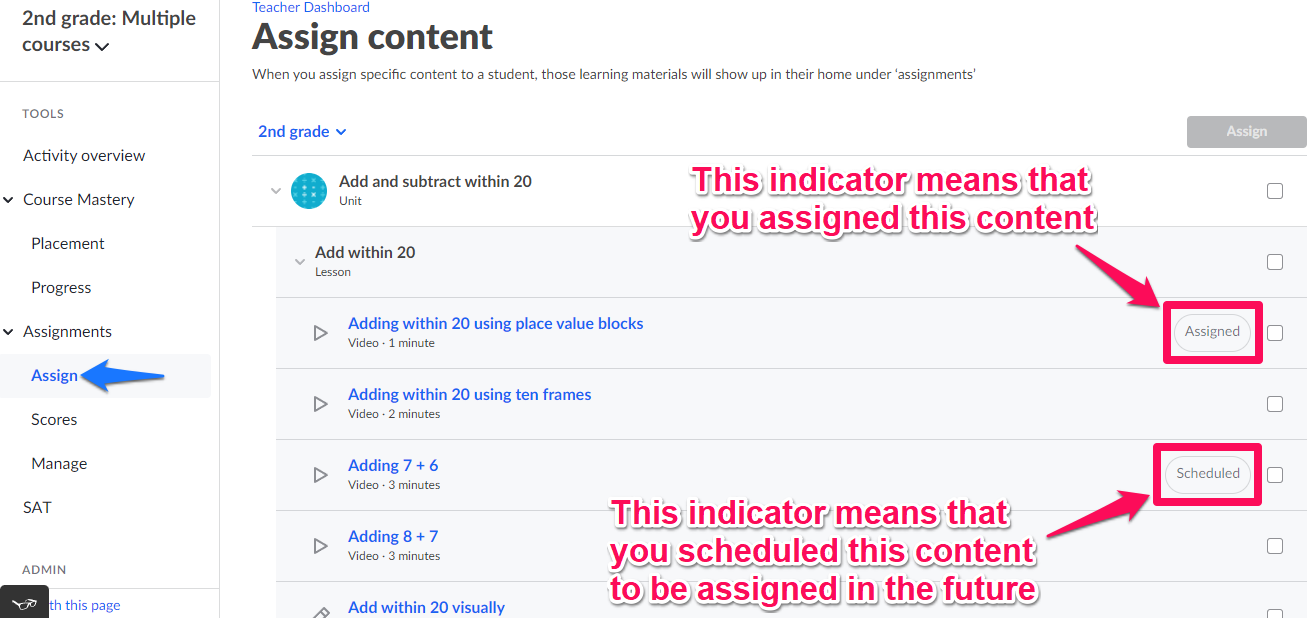
Sequencing assignments
Students will see the assignments listed in order by the due date. Assignments due soonest will show up at the top of their list. If you would like to sequence the assignments in a specific order, assign them with slightly different due dates. For example, if you would like your students to access a video or article before trying an exercise, assign the video and/or article with a slightly earlier due date to encourage students to learn more about the concept before practicing the skill.
You can learn more about how assignments appear to students in this article.
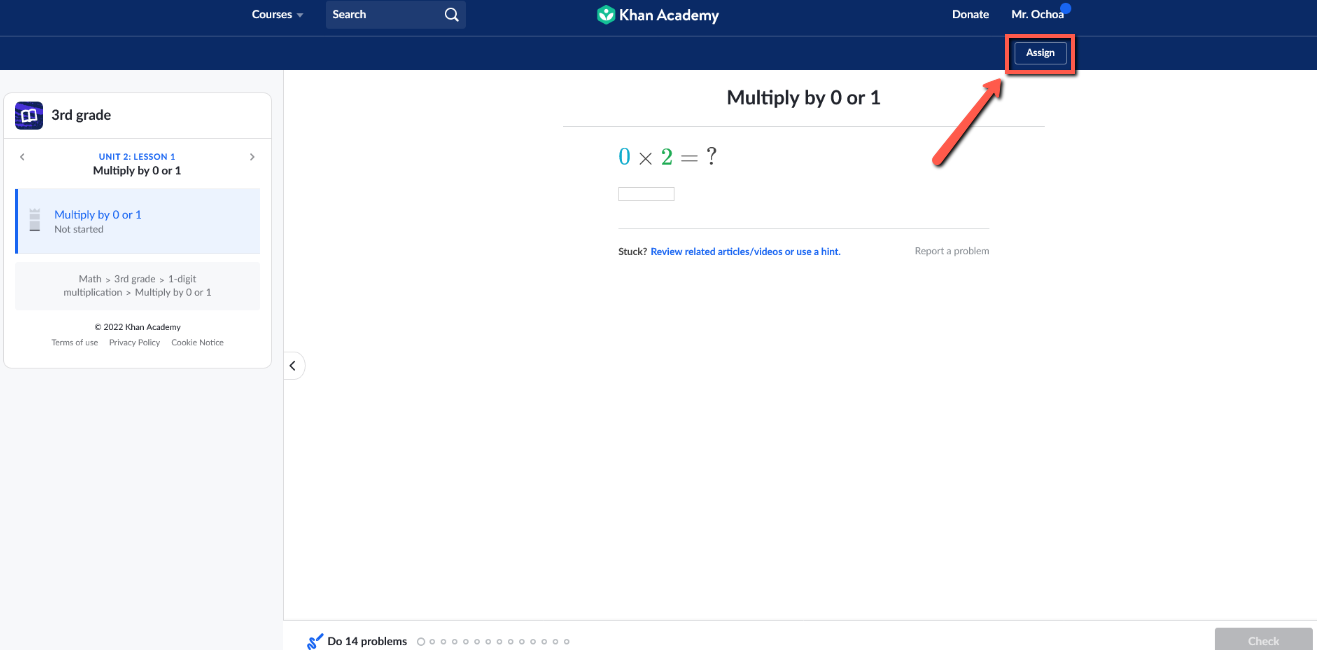
Comments
0 comments
Article is closed for comments.