An HTTP cookie is a small amount of text that helps a website track information about a user across multiple pages of the website, and personalize the user's experience on the website. Khan Academy uses cookies to better display our website, to save you time, to provide better technical support, for promotional purposes, and to track website usage. For example, cookies help us to:
- Keep track of whether you are signed in or have previously signed in so that we can display all the features that are available to you.
- Remember your settings on the pages you visit, so that we can display your preferred content the next time you visit.
- Customize the function and appearance of the pages you visit based on information relating to your account; for example, in order to default you to a particular study level, or to remember customized settings for a report.
Some features and services on Khan Academy (particularly those that require you to sign-in) may not function properly if cookies are disabled or blocked in your browser.
If you find that your browser is blocked from accepting cookies at a school or district level, you may need to talk to a network administrator about whitelisting domains (see this article).
If only your individual browser is blocking the use of cookies, you may want to change your browser's setting to allow cookies from certain websites. To allow cookies, find the browser you are using and follow the steps outlined below.
Google Chrome
- Click on your browser’s options for customizing and controlling Chrome (the three dots in the top right corner).
- Click Settings.
- Scroll to the bottom and click the Advanced drop-down arrow.
- In the Privacy and Security section, click Content settings.
- Click Cookies.
- Look for the Allow section and click Add.
- Type the following cookies to allow them in your browser:
- khanacademy.org
- kastatic.org
- kasandbox.org
- ka-cs-scratchpad-audio.s3.amazonaws.com
- youtube-nocookie.com
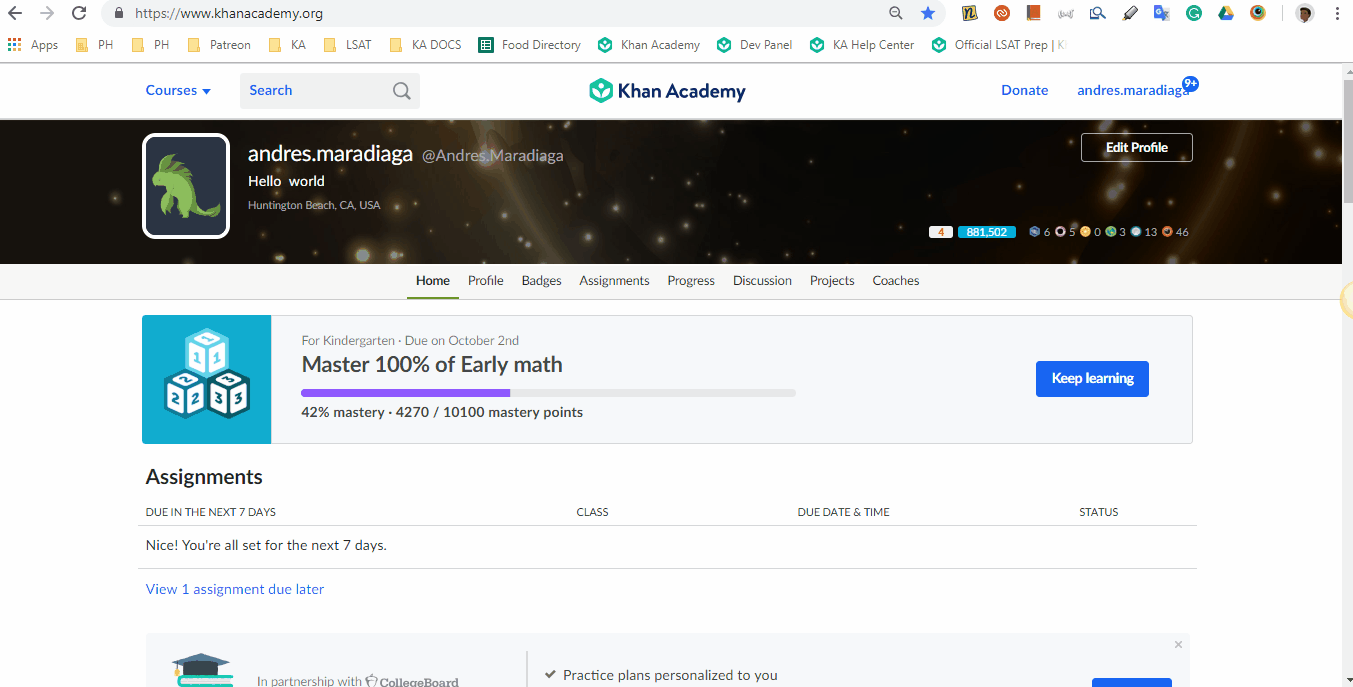
Mozilla Firefox
- Click on your browser’s menu (the three lines in the top right corner).
- Click Options.
- Click Privacy and Security on the menu on the left.
- Scroll down until you find the Cookies and Site Data.
- Click on Exceptions...
- Type in the following cookies to allow them in your browser:
- khanacademy.org
- kastatic.org
- kasandbox.org
- ka-cs-scratchpad-audio.s3.amazonaws.com
- youtube-nocookie.com
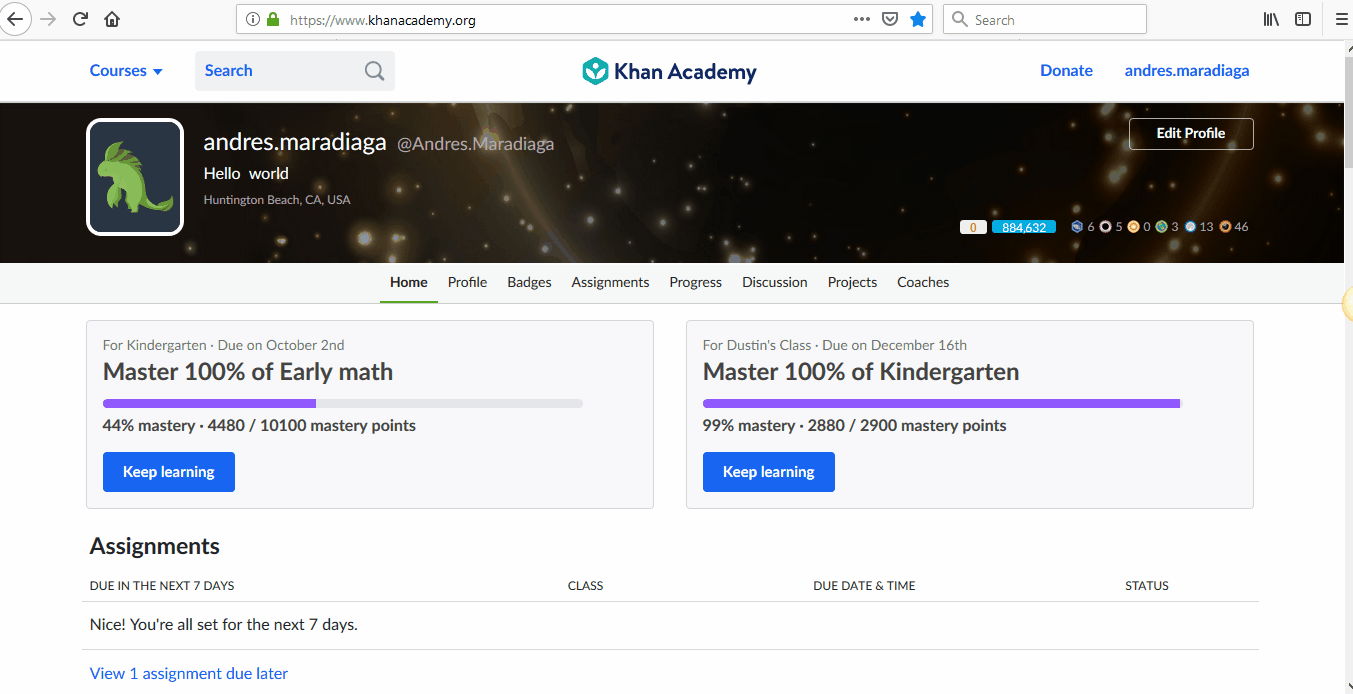
Safari
In your Safari Preferences, under Privacy, make sure that the option to Block all cookies or the option to block cookies Always is not selected.
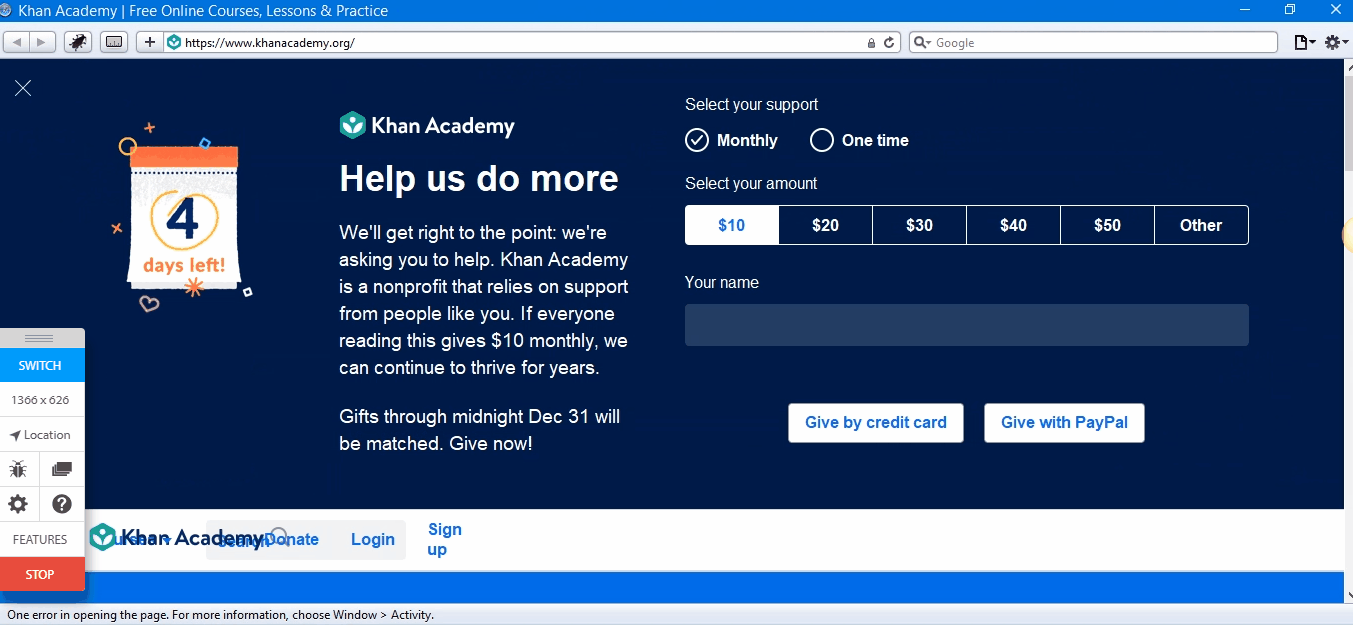
Microsoft Edge
- Click on your browser’s settings (the three dots in the top right of the browser window).
- Click Settings.
- Click Privacy and Security on the left menu.
- In the Cookies section, select the Don’t block cookies option.
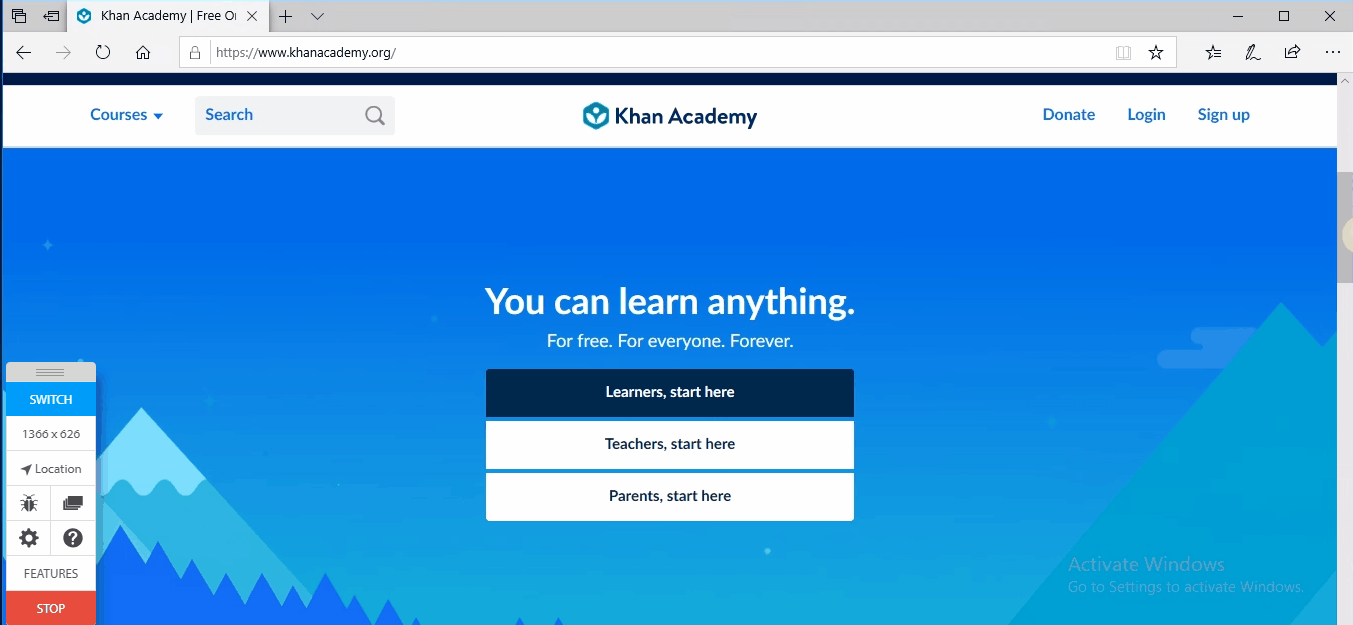
Comments
0 comments
Article is closed for comments.