Step 1: Once your MAP Growth scores are imported into Khan Academy, you can access them by clicking on the placement page in the left navigation.
Click on the button Set my placements on the blue banner under MAP Placement title.
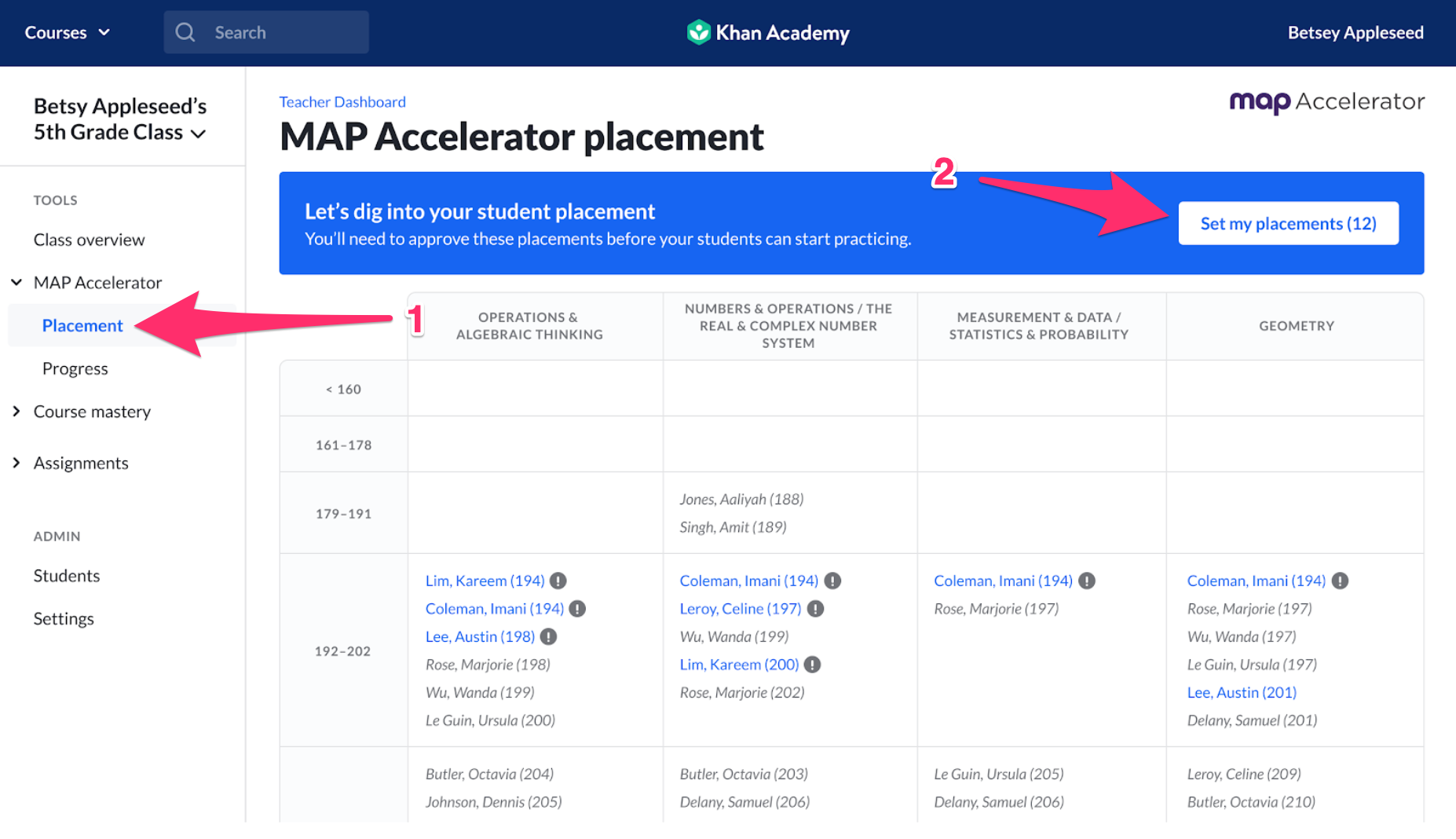
Step 2: Adjust each student’s placement individually, by going through the screens or by accepting all suggested student placements. Note that if you set a placement now, you can still change it later.
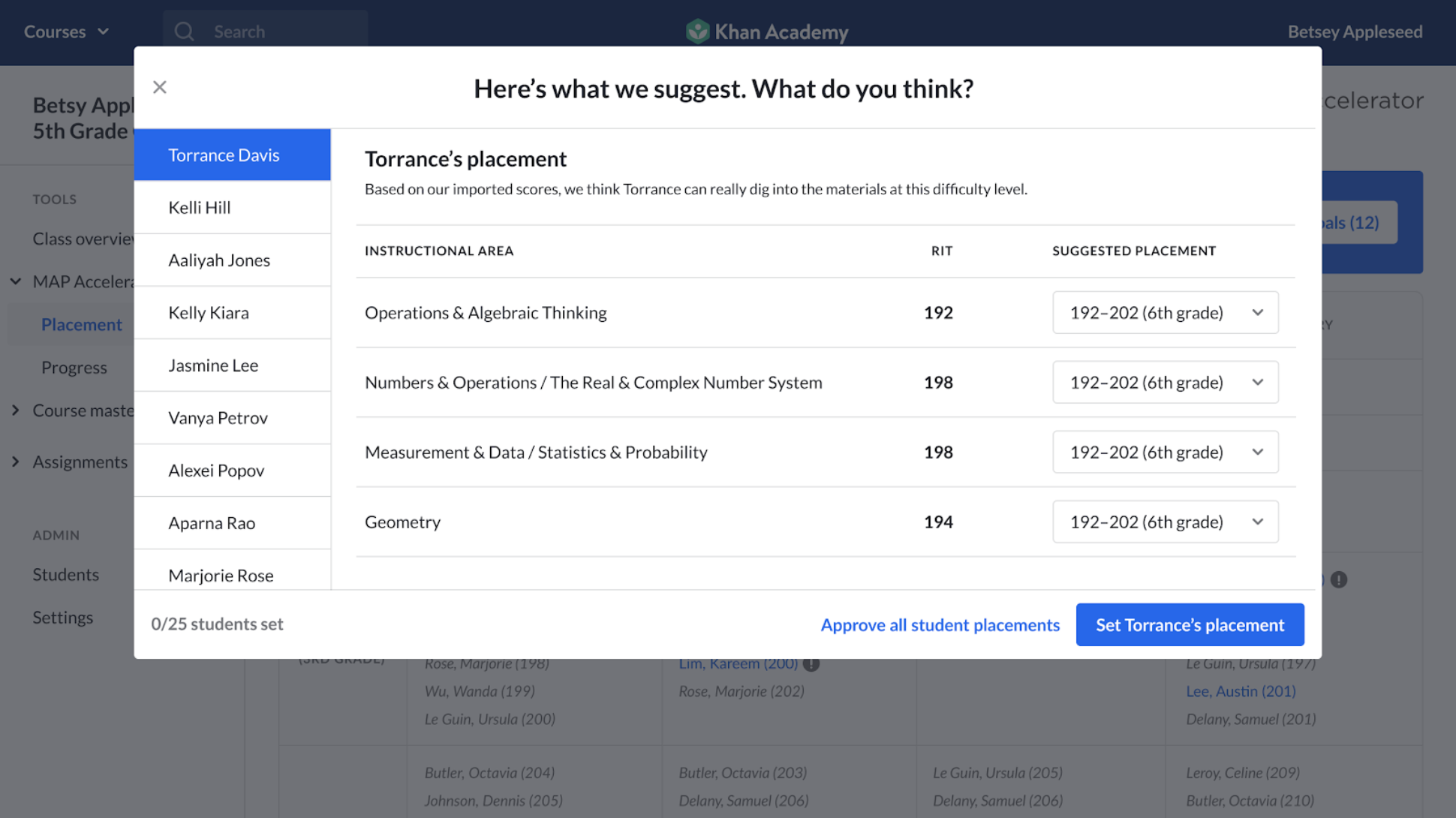
Step 3: If a student has not activated their account, you will not be able to set their placement. To help them activate, there are options for teachers:
- Method 1: Activate through email (click the link on that page)
- Method 2: Use Class Join Link (send students to khanacademy.org/join and have them enter your class code)
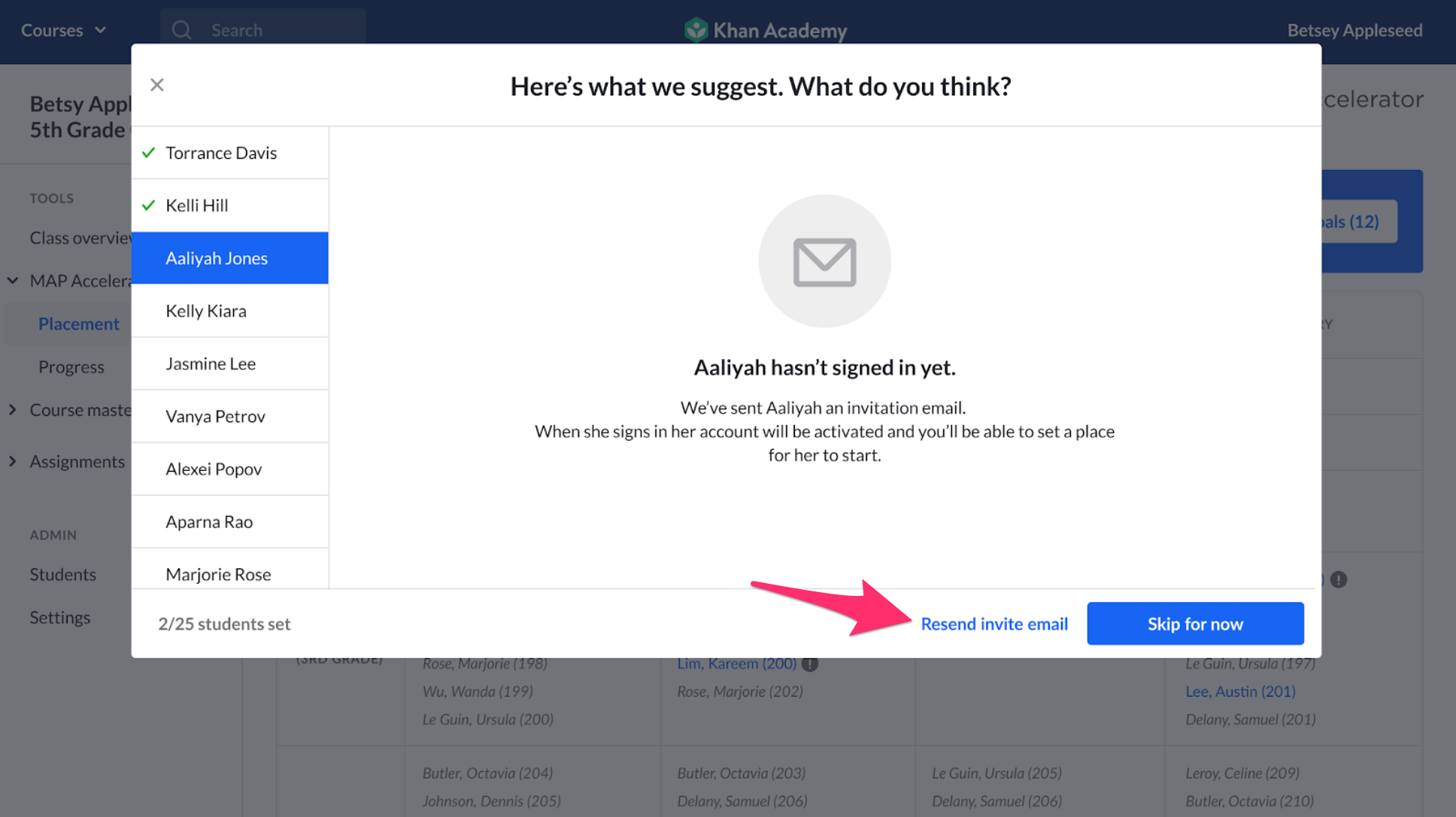
Step 4: Once you have reviewed and set all the placements for your available students, you will see this screen. You can return to this screen to add, view, and adjust MAP Accelerator placement.

If you’d like to adjust a students’ placement later, click on their name on the Placement page and you can adjust their placements using this screen.
Step 5: Once placements have been set, students will then be able to see an orange header on the course page (which they navigate to from their Learner Logged-In-Homepage when they click one of the 4 RIT instructional area placements).
If the orange banner is available then this means that learners are working within their personalized MAP placements.

Note: The orange banner will also show up on the header of any modals they open up in their personalized placements


If learners are not working on their MAP Placements, it will be the standard Khan Academy dark blue header.
Comments
0 comments
Article is closed for comments.